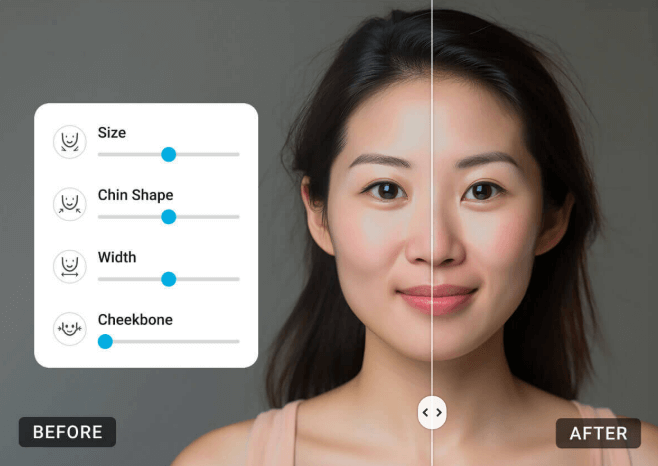Notice a double chin in your favorite photo? It’s totally normal—angles and lighting can be tricky. The good news is that you can easily remove double chin from photos and get a naturally defined jawline.
Wanna say goodbye to your double chin? YouCam Makeup is the best app to get rid of double chin in photos, giving you smooth, realistic results with just one tap.
Want to edit from your browser? Try YouCam Online Editor, an online double chin remover tool that works right in your browser. No apps, no downloads, just instant edits that boost your confidence.
Summary
Get rid of a double chin in photos easily! YouCam Makeup is the best app for AI-powered, natural jawline slimming. Includes tips on angles and posture for better selfies.
Why Do I Get Double Chins in My Photos?
If your photos keep catching a double chin that you swear doesn’t show up in the mirror, you’re not alone. It’s not always about weight. A lot of the time, it comes down to angles, posture, and lighting. Here’s what might be causing it:
- Low camera angles make your neck compress and your chin stand out
- Harsh or uneven lighting creates shadows that exaggerate your jawline
- Slouching hides your neck and makes your face look fuller
How to Hide a Double Chin When Taking a Photo
If you want to capture photos without worrying about a double chin, learn how to not have a double chin in photos is important, try these pro tips to get rid of double chin when taking a photo:
- Find the right angle – Hold your phone slightly above eye level and tilt your chin forward. This elongates your neck and minimizes shadows under your jawline.
- Use good posture – Keep your shoulders back and spine straight. Standing tall naturally makes your jawline more defined.
- Push your tongue to the roof of your mouth – This subtle trick tightens your jawline and instantly reduces the look of a double chin in pictures.
- Avoid harsh lighting from below – Light coming from under your face creates shadows that emphasize fullness under the chin. Stick to natural light or soft lighting from above.
Discover the best double chin remover app >>>
How to Remove Double Chin in Photo with YouCam Makeup?
Removing a double chin from a photo is easier than you think. Follow the steps below to contour your jawline with YouCam Makeup's double chin remover:
- Step 1: Download the Best Double Chin Removal App
- Step 2: Upload a Photo
- Step 3: Try Face Retouch Features
- Step 4: Remove Double Chin in Photos Naturally
- Step 5: Save Your Photo Without Double Chin
Step 1: Download Double Chin Remover App
YouCam Makeup is free to download for iPhone and Android. Download the app and get access to all kinds of photo retouch and face reshape features.
Step 2: Upload Your Photo
YouCam Makeup's Double Chin Removal is a great option to edit out a double chin naturally in selfies. Tap Photo Edit and upload the photo that you want to get rid of your double chin in.
Step 3: Try Double Chin Removal Tool
Go to "Retouch" in the toolbar. Here, you’ll find tools to retouch and reshape any area of your face, including your eyes, nose, mouth, and jawline. For double chin removal, you’ll want the Double Chin tool.
Step 4: Get Rid of Double Chin in Photo
With YouCam Makeup’s AI-powered face editing, you can erase a double chin instantly without any awkward distortions or background warping.
The double chin remover works its magic by automatically detecting and refining your jawline, so you get a natural, sculpted look without any manual effort.
Step 5: Share Your Double Chin-Free Selfie
Voila! You’ve just transformed your selfie into a flawless, double chin-free masterpiece. You can save the photo as is or use the app to add more effects and filters, or even make it part of your next collage.
Learn how to reshape your face shape on photos>>>
How to Remove Double Chin in Photo Online Free?
Want to smooth out your jawline or get rid of a double chin in your photos without using Photoshop? With YouCam Online Editor, you can remove a double chin from any photo online for free in just a few easy steps.
Step 1: Go to YouCam Online Editor
Open the YouCam Online Editor in any browser. There is no need to download anything or create an account.
Step 2: Find the Double Chin Photo Editor
Click on “Face” and select the Chin Shape feature. Use the slider to subtly slim your chin, enhance your jawline, and smooth the lower face area for a naturally contoured look.
Step 3: Preview and Save
Take a look at your edits, then save your photo with a more defined jawline and no double chin.
How to Edit Out a Double Chin? YouCam Makep
Ready to say goodbye to double chin struggles in your selfies? With the YouCam Makeup app, you can smooth and shape your jawline in seconds for a more confident look.
Whether you want to touch up a quick selfie or give your portrait a polished finish, this free double chin remover app makes it easy.
Find out how attractive you are with the best AI tool>>>
More Face Editing Tips:
- 5 Best Remove Double Chin Apps to Lose Double Chin on Photos
- Free Face Editor: Best Face Reshaper App in 2025
- 5 Best Free AI Face Editors For AI Reshape & Retouch
- Click to see How I finally Got Rid of My Double Chin
Remove Double Chin Photo Editor FAQs
What is the best app to remove a double chin?

The best app to remove a double chin from photos is YouCam Makeup. It offers an easy and natural-looking way to smooth your jawline with just a few taps. You can instantly enhance your selfies without needing any advanced editing skills. It is free to use on both iOS and Android.
How to erase a double chin in a photo?

With the best double chin removal app, YouCam Makeup, you can remove double chin from a photo. Folow the steps below:
Step 1: Open your photo in the YouCam Makeup app.
Step 2: Go to "Face Reshape", then find the "Double Chin" tool.
Step 3: Switch on the toggle and the double chin removal app automatically detects and removes your double chin.
How can I remove double chin from a photo?

You can easily remove a double chin from a photo with a few tps using YouCam Makeup, the best double chin remover app! Just download the app, upload your photo and the double chin removal tool will remove the double chin within seconds!
Is there an app that removes double chins?

YouCam Makeup is a popular free app that offers easy-to-use facial editing tools, including double chin removal. You can enhance your photos by slimming the jawline and smoothing out any appearance of a double chin without needing professional skills.
Can you photoshop a double chin?

To remove a double chin in Photoshop, use the Liquify tool. Select "Filter" > "Liquify" and choose the Forward Warp Tool to gently push the area upward, slimming the jawline and smoothing out the chin. The Liquify tool is versatile for fine-tuning jawlines, but it may take some practice for a natural look.
Can I remove double chin online?

Yes, YouCam Online Editor makes it simple to remove a double chin online—no app download needed. Just click the Face Reshape tool, upload your photo, and select “Face” to start editing. You can adjust features like face size, chin shape, chin length, face width, cheekbones, and jawline to naturally slim your look and define your jawline in seconds.
How to use AI to remove double chin?

To use AI to remove a double chin, try an app like YouCam Makeup. Just upload your photo, go to the Face Reshape tool, and use the slider to refine your jawline. The app automatically detects facial features and uses AI to smooth and slim the chin area, giving you a naturally contoured look in seconds.
How to take a photo to hide a double chin?

If you want to avoid showing a double chin in photos, try these tips:
- Hold your phone slightly above eye level
- Gently tilt your head forward and lift your chin
- Keep your shoulders back and sit or stand up straight
- Use soft, natural lighting to avoid harsh shadows
These tricks can help define your jawline and make your face look slimmer even before editing.
How to remove a double chin in Photoshop?

To remove a double chin in Photoshop, follow these steps:
- Open your photo in Photoshop.
- Select the Liquify tool by going to Filter > Liquify.
- Use the Forward Warp Tool (W) and gently push the chin area upward to refine the jawline.
- Adjust the Brush Size to match your editing area for more precise results.
- You can also use the Dodge and Burn tools to add light and shadow for a more defined contour.
Pro tip: If you prefer an easier option, try the YouCam Makeup app instead. It has a Face Reshape and Chin Slimming feature that automatically refines your jawline in seconds—no Photoshop skills needed!



 Author:
Author: