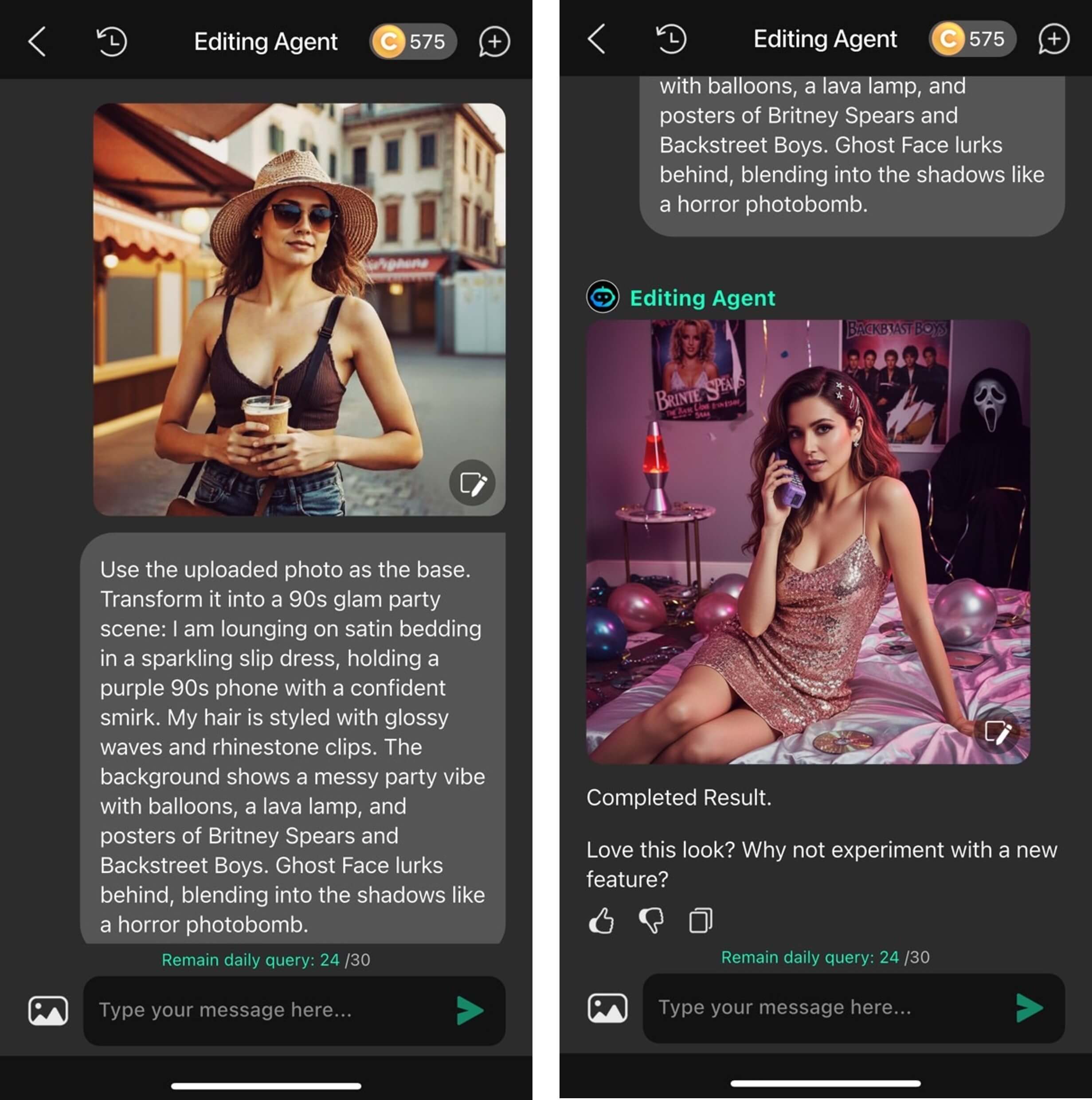Halloween is one the most popular holidays for one simple reason — it’s entirely appropriate to go over the top!
That is why we want to introducing YouCam Perfect’s Halloween filters for photos, perfect for all your scary good, and spooky Halloween photography!
In this article, we’ll show you 7 fun ways to use the Halloween photo editor to make your photos hauntingly amazing.
YouCam Perfect: The Best Halloween Photo Editor
Giving your spooky Halloween photos that extra flair is easy with YouCam Perfect, the best Halloween photo editor available today. With its AI-powered Halloween photo filters, intuitive tools, and free download, you can transform any selfie into a Halloween masterpiece.

YouCam Perfect offers both cute and creepy Halloween filters for photos, letting you create everything from ghostly glam looks to pumpkin-themed party edits.
Try the Viral Gemini Ghostface AI Photo Trend With YouCam Perfect
If you’ve been scrolling through TikTok or Instagram lately, chances are you’ve seen the viral Gemini Ghostface AI Photo Trend taking over everyone’s feed.
This Halloween-inspired trend combines retro 90s nostalgia, cinematic horror, and AI creativity — and now, you can recreate it effortlessly using YouCam Perfect.
How To Create Your Ghostface AI Photo
Even if Gemini or other AI tools fail to generate the image you want, YouCam Perfect makes it simple to achieve the same result in minutes.
Here's how it works:
- Visit the "Editing Agent" feature
- Upload your picture and enter the prompt
- Editing Agent will automatically generate a Ghostface photo for you!
Personalize Your Ghostface Look With Face Swap
One common issue with AI tools is that they don’t always capture your face accurately. With YouCam Perfect’s Face Swap feature, you can easily fix that:
- Open the Face Swap feature.
- Replace the model’s face in the AI photo with your own selfie.
- Fine-tune until the look blends seamlessly.
Now you’ve got a personalized, spine-chilling Ghostface portrait ready for TikTok, Reels, or your Halloween profile picture!
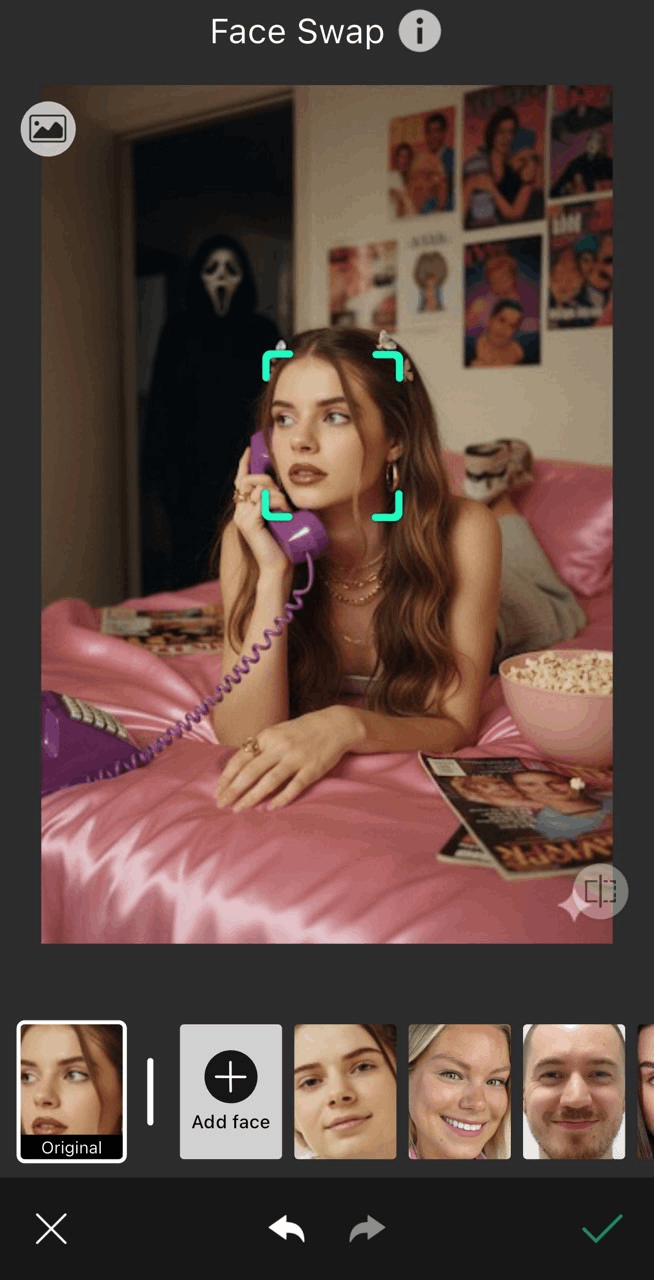
7 Must-Try Halloween Filters for Photos
Ready to make your Halloween photo spooktacular but don’t know exactly how to do it? Check out these seven Halloween filters you can try yourself with just a few taps.
- Animated Halloween Filters
- Add Halloween Filters to Photos
- Generate Halloween Avatars
- Cool Animated Halloween Stickers
- Scary Halloween Backgrounds
- Halloween Photo Templates
- Spooky Halloween Picture Frames
1. Animated Halloween Filters

▲ The feature provides AI detection and can be used as Halloween photo backgrounds!
Animated Halloween filters are a great way to add some flair to your Halloween photos! Some especially fun ones are a spooky glowing pumpkin, falling candies, a moon and flying bats, or skull fog.

To try one of these Halloween photo effects on your image, begin by uploading it to the app. Head to Animation at the bottom of your screen.
A menu with many options will appear — simply scroll through the effects until you see the one you’d like to experiment with and watch it come to life in your photo!

Moreover, the Animation feature provides more flexibility for you to "Halloweenify" your photos.
You can use the slider at the bottom of your screen to speed up or slow down the animation’s movements.
2. Add Halloween Filters to Photos

Applying our AI filters to halloweenify a picture is quick and easy, which serves as a cost-effective solution for people without doing actual make-up or buying props.
- To get the look, upload a photo of yours
- Locate AI Selfie
- Select "Muertos," "Enigma," "La Catrina," or "Moonglow" for the looks
- Tap on the same filter to regenerate the look

For a slightly more creepy vibe, take advantage of one of YouCam Perfect’s popular Halloween photo filters.
- To get this look, upload your photo.
- Next, tap Effects in the main menu bar.
- After that, tap the Halloween category and choose the filter you like. Simply click the desired effect and you’ll see it appear instantly!

You’ll then have created a very creepy scene with these ghoulish Halloween effects after taking your Halloween photoshoot or trick-or-treat pictures.
3. Halloweenify Your Selfie with AI Avatars
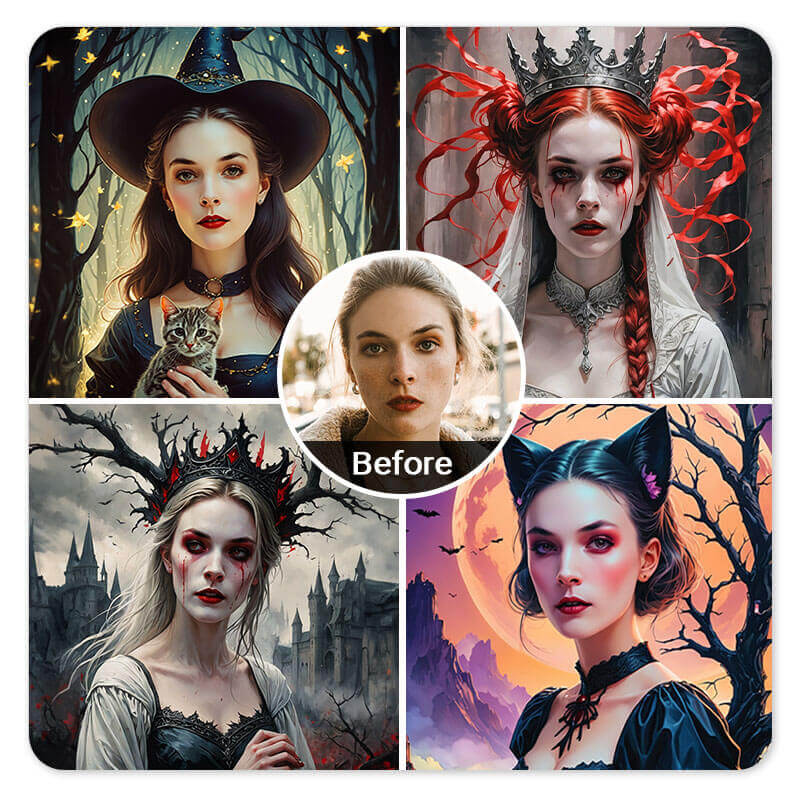
Want to surprise your friends with creepy-cute Halloween profile pictures?
Use YouCam Perfect’s Artistic Avatar feature with 30+ styles — including Spector Queen, Eerie Craze, and Wicked Whiskers.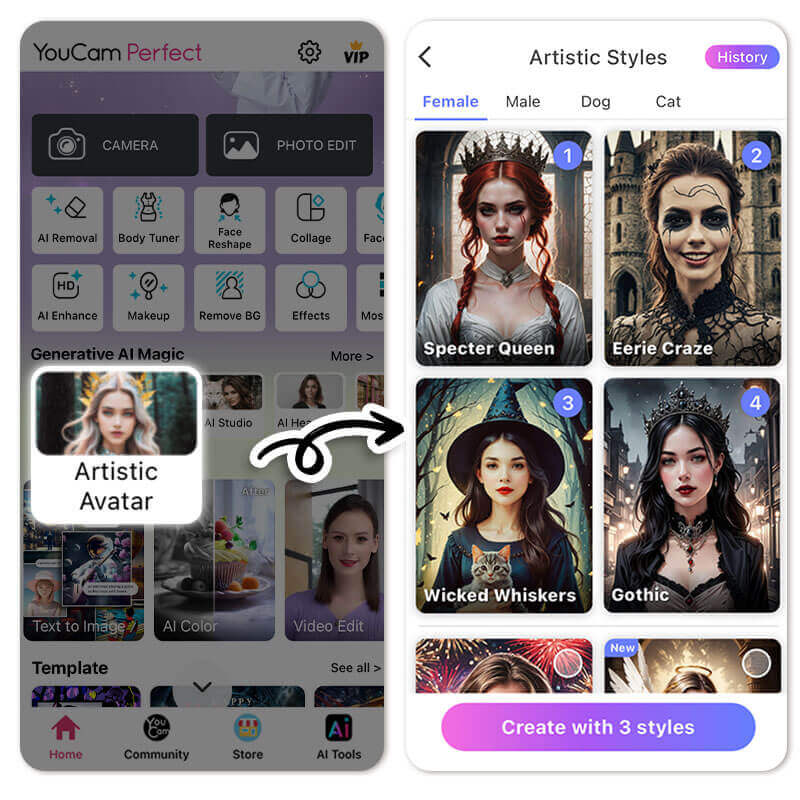
Besides using these Halloween avatars as profile pictures, they can also serve as your Halloween makeup references!
▲ Generate Halloween avatars and update your socials for the holiday countdown
- To make your own Halloween avatars, simply download the Halloween app
- Tap on "Artistic Avatar" on the home page or within the AI Tools section
- For Halloween styles, select "Spector Queen," "Eerie Craze," and "Wicked Whiskers"
- Upload one photo of yourself and wait for the AI to produce your avatars
- Save the results you like and change your Halloween profile pictures
4. Cool Animated Halloween Stickers

Does your photo need just one more small touch? An animated sticker is the way to go!
YouCam Perfect offers a multitude of choices like a pumpkin bucket, a little ghost, devil wings, a SPOOKY text sticker, jack-o'-lanterns, skeletons, a RIP sign, HAPPY HAUNTING text, a spider and web, or a black cat.
- To try one of these on your image, upload it into the app.
- Then, scroll until you see Animation in the menu.
- Next, tap Stickers.
From there you’ll see the many animated sticker options. Tap the one you’d like to put onto your photo, and then resize it, change its position, and rotate it. You can even speed up or slow down the animation, so the opportunity for customization is endless!
Other Cute Halloween Stickers

Read more: Best Free App That Brings Pictures to Life: Animate Photos
5. Scary Halloween Backgrounds
 Add a scary virtual Halloween background to your picture for some haunted vibes. The Halloween app offers 30+ Halloween background options for editing. To add these backgrounds to your photos, follow the below steps:
Add a scary virtual Halloween background to your picture for some haunted vibes. The Halloween app offers 30+ Halloween background options for editing. To add these backgrounds to your photos, follow the below steps:
- Download the YouCam Perfect app.
- Upload your photo.
- Tap on Background and then tap Change Background.
- Our AI technology will auto-detect the background and change it.
- Click the Shop icon and find Halloween background collections in the Holiday category.
- Choose your favorite Halloween background and apply it to your photo.
More Halloween Backgrounds:


6. Halloween Photo Templates

Choose and personalize one of our Halloween photo templates to easily create eye-catching photos this Halloween.
Whether creating Halloween party invitations or making fun Halloween photos, YouCam Perfect's professionally designed templates will make your Halloween photos stand out this year.
7. Spooky Halloween Picture Frames
 Frames are a great way to put a beautiful finishing touch on your photo, and will not lose the focus of your main subject in your Halloween pictures.
Frames are a great way to put a beautiful finishing touch on your photo, and will not lose the focus of your main subject in your Halloween pictures.
YouCam Perfect has many Halloween photo frames available, which are easy to implement with just a few taps.
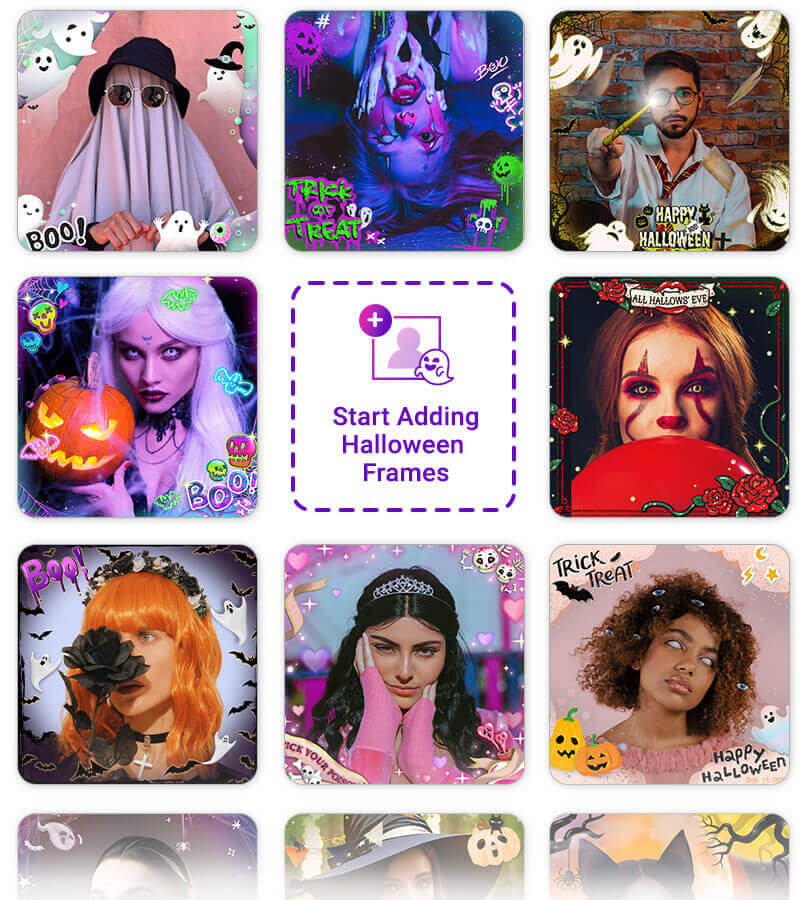
Simply upload your photo, and scroll till you find Frames at the bottom section. Tap on the Store icon and navigate to "Holiday." Explore and try on 10+ free Halloween frames for your photos. You’ll be creating creepy Halloween pics with these fantastic frames before you know it!
Happy Haunting With YouCam Perfect: The Best Free Halloween Photo Editor
When it comes to Halloween filters for photos, YouCam Perfect is hands-down the ultimate Halloween photo editor to unleash your creativity.
With AI-powered effects, customizable stickers, and spooky photo templates, it’s never been easier to Halloweenify your pictures in seconds — no makeup or props required.
Download YouCam Perfect for free and see why users love it. 🎃
Halloween Photo Editor Tutorial | Try Halloween Filters for Your Photos
Halloween Filters FAQs
How Do I Add Halloween Filters to My Photos?

To add Halloween filter to your photos, follow these simple steps:
- Download YouCam Perfect, the best app to add Halloween effects.
- Go to Photo Edit, then select Effect.
- Browse through the effects to find Halloween Filters.
- Apply the filters and save your changes.
How Do I Make a Picture Look Haunted?

There are many ways to make your picture look haunted with YouCam Perfect. Download now to get started:
- Add animated effects to the image
- Add a Halloween filter to your photo
- Create Halloween avatars
- Add cool moving Halloween stickers
- Change Scary Halloween Backgrounds
- Use Halloween Photo Templates
- Place a spooky Halloween frame around your image
How to Create Scary Halloween Photos?

To create scary Halloween photos, download YouCam Perfect, the best app to add spooky Halloween effects to photos. Then, upload your image and add Halloween filters, stickers, or frames. You can also try Halloween collage templates or create Halloween avatars!
How Do You Put Halloween Filters on Pictures?

To put Halloween filters on pictures, follow these easy steps:
- Download YouCam Perfect, the best app to add Halloween filters.
- Go to Photo Edit, then select Effects.
- Browse through the app’s filters and select the Halloween category.
- Choose your favorite Halloween filter, including Spooky, Phanton Twilight, and Gothic Hues.
- Add the filter to your photo and save your Halloween image.
What app has the best Halloween filters for photos?

YouCam Perfect is the best app for Halloween filters, offering everything from animated effects to themed stickers and scary backgrounds — all free to use.



 Author:
Author: